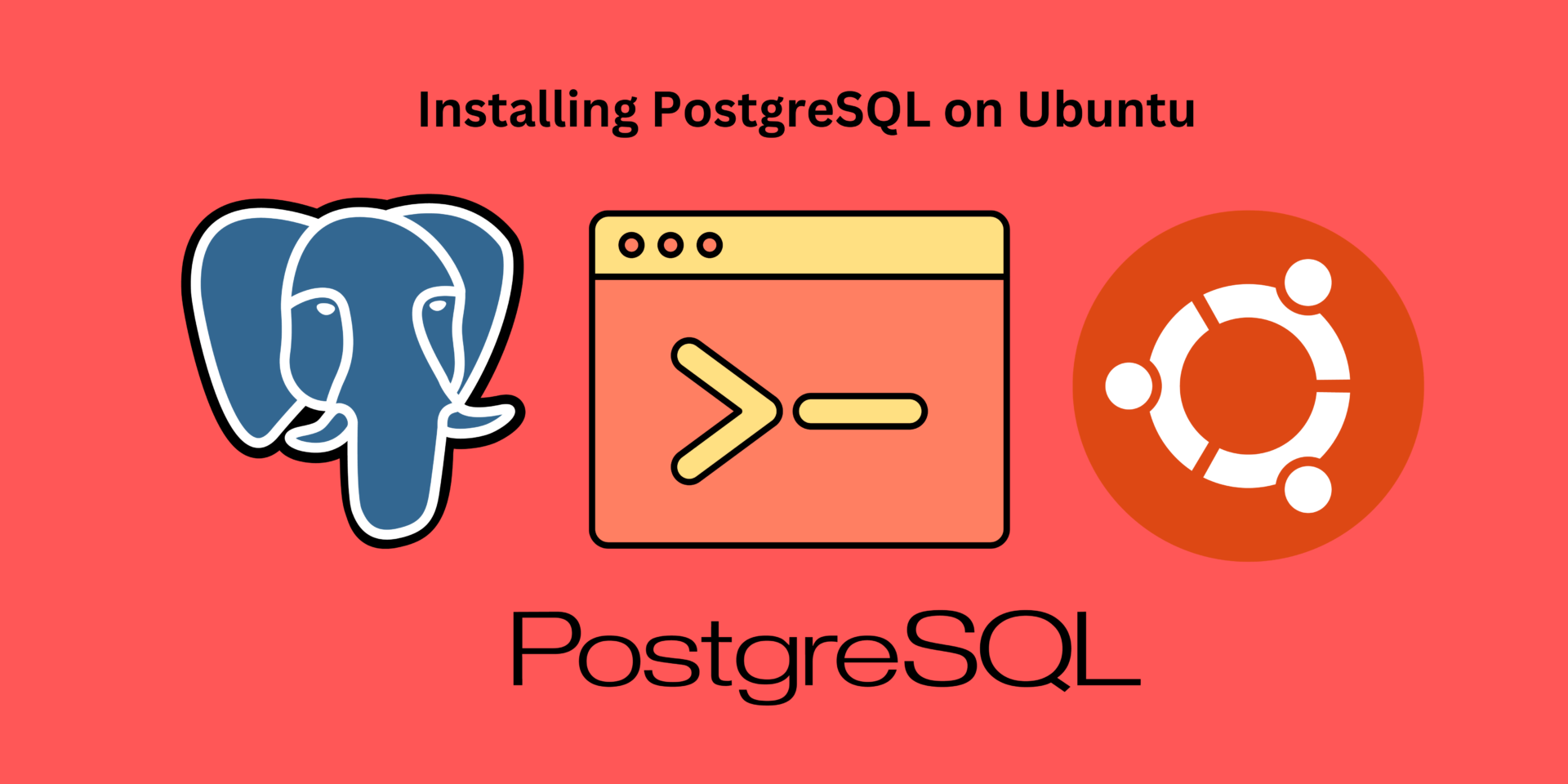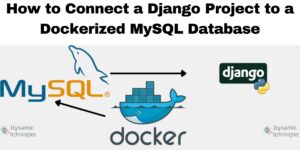PostgreSQL is a powerful, open-source relational database management system known for its flexibility, reliability, and robust features. It offers features like ACID compliance, transactions, indexing, and extensibility. This guide will walk you through installing PostgreSQL on Ubuntu system.
Preparing Your Ubuntu System
It is the best practice to ensure that your system is up to date and has the latest package information. Open the terminal and run the following commands to update your packages.
sudo apt update
sudo apt upgradeInstalling PostgreSQL on Ubuntu
After your packages are updated, install PostgreSQL using the package manager (apt):
sudo apt install postgresql postgresql-contribThis command will install PostgreSQL and some additional contrib packages for extended functionality.
Configuring PostgreSQL
We have installed and started PostgreSQL, but we need to perform some basic configuration to enhance security and usability.
sudo systemctl start postgresql #To start PostgreSQL service::
service postgresql start #If systemctl is not configured, use this
sudo systemctl enable postgresql #To ensure PostgreSQL starts automatically on system boot
service postgresql enable #if systemctl is not configured.Accessing PostgreSQL
By default, PostgreSQL creates a user named postgres during installation. To access PostgreSQL and interact with databases, use this user.
sudo -i -u postgres #Switch to the postgres user
#If sudo is not configured; use : su postgres
psql #Access the PostgreSQL prompt:It’s now time to run some commands on our Postgresql command line.
Creating a Database and User
CREATE DATABASE <database_name>; #To create a new database
CREATE USER <username> WITH PASSWORD '<password>'; #create a database user.
GRANT ALL PRIVILEGES ON DATABASE <database_name> TO <username>; #Grant privileges to the user for a specific database
#Configuring the user and the database to some web applications, may require some more privileges. If required, ensure that the user has the appropriate permissions on the public schema:
\c databasename #switch to the database you want to make updates on
##GRANT USAGE, CREATE ON SCHEMA public TO your_db_user;
GRANT ALL PRIVILEGES ON SCHEMA public TO your_db_user;
GRANT ALL PRIVILEGES ON ALL TABLES IN SCHEMA public TO your_db_user;
GRANT ALL PRIVILEGES ON ALL SEQUENCES IN SCHEMA public TO your_db_user;
Once you create the database and grant permission to a database user, they can switch to this database and query it.
psql -h HostIP -U db-user -d db-name
#where HOSTIP is the host ip for the db or the hostname
#db-user is the database user created previously
#db-name is the database name as created.Once connected, you can now run the SQL commands.
CREATE TABLE users (
id SERIAL PRIMARY KEY,
name VARCHAR(255),
email VARCHAR(255)
);
#To create a table named users with columns id, name and email INSERT INTO users (name, email) VALUES ('John Doe', '[email protected]'); #insert data into users table
SELECT * FROM users;
#get a list of all data in the users table.Make a donation to support us
Web Hosting and email hosting Packages
Related content:
- A Practical Tutorial for Dockerizing Software Applications
- How to Configure a Docker App to a Domain Name
- Getting Started with Docker | Docker commands
- How To Run Scripts in Linux
- Deploy a Django Application on EC2 Instance with Nginx
- How to configure a domain to a docker container and install an SSL certificate on AWS