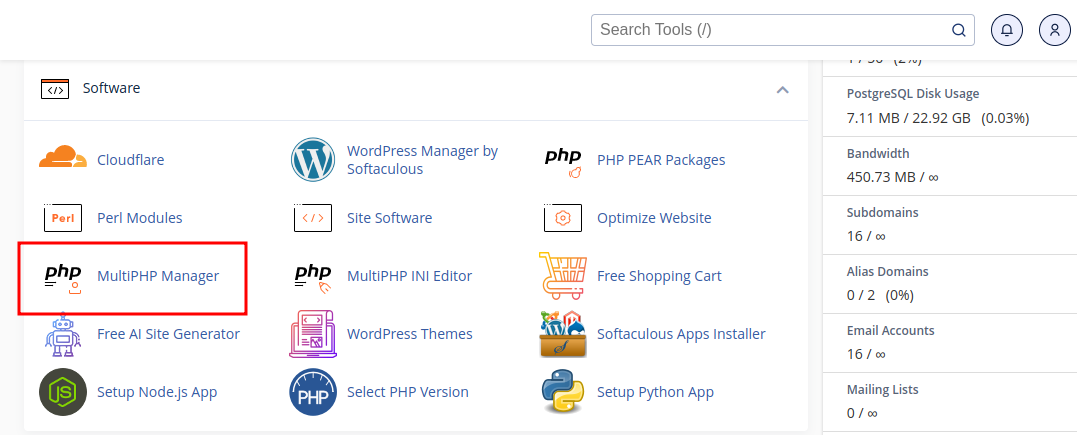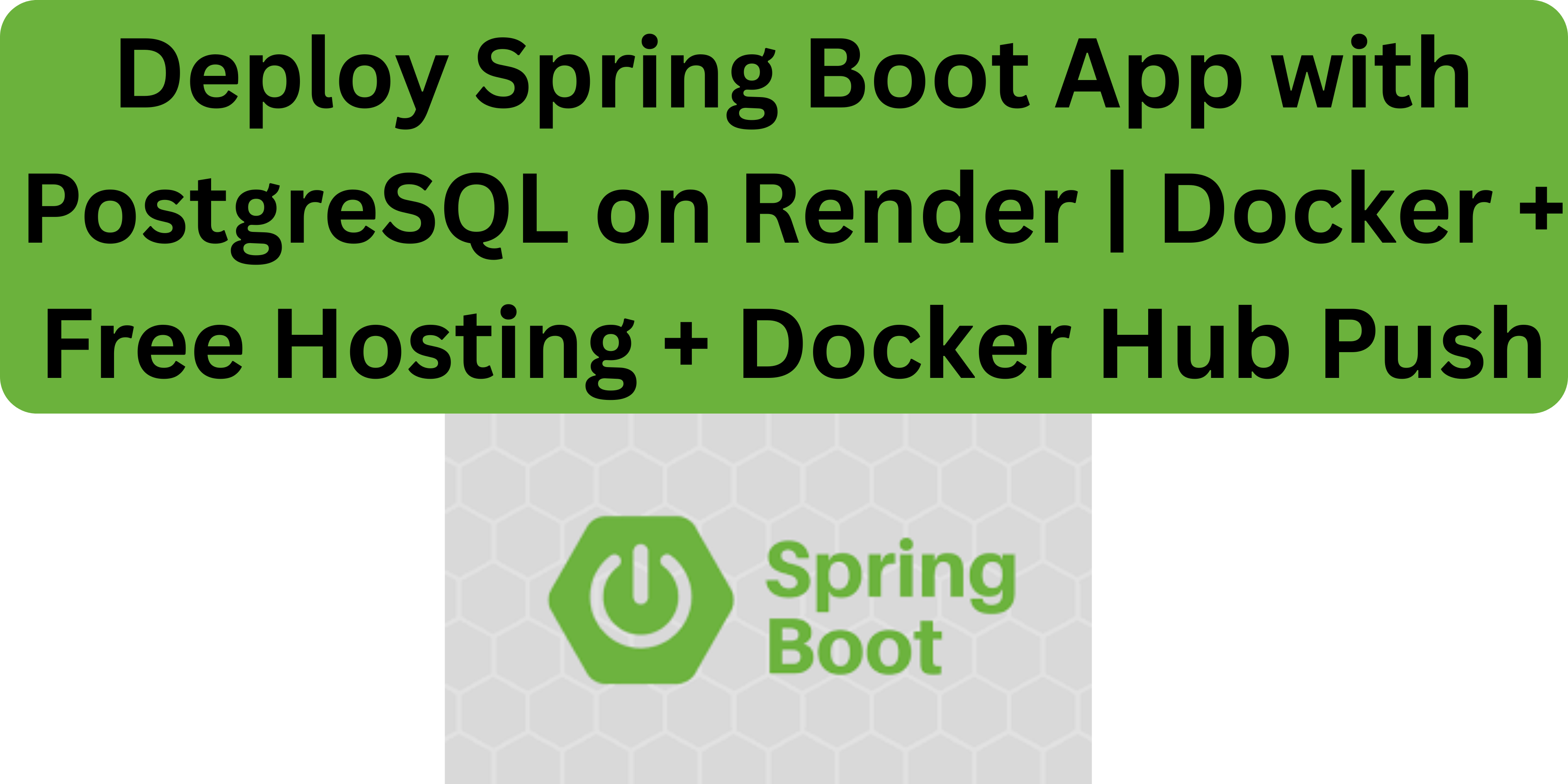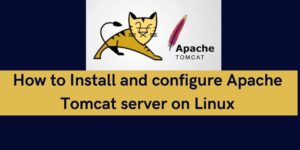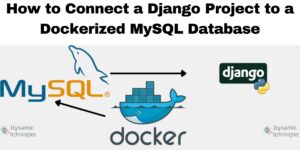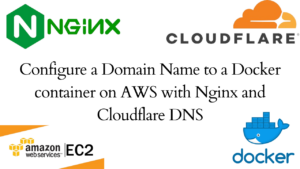Changing PHP version in Cpanel is a straightforward process. What triggers the need to change the PHP version is to ensure compatibility of the set PHP version and the website code or technology in use. It’s worth noting that some websites will only work with specific PHP versions. There are common errors that are a result of using the wrong PHP version. These errors are error 500 and error 503. In this article, we cover the steps to take to change PHP version, thanks to the easy navigation UI provided by Cpanel.
Change PHP version in Cpanel in a few steps
- Access your Cpanel. Search for Multiphp Manager from the search field and select the option. Alternatively, scroll to the software group and click on Multiphp Manager.
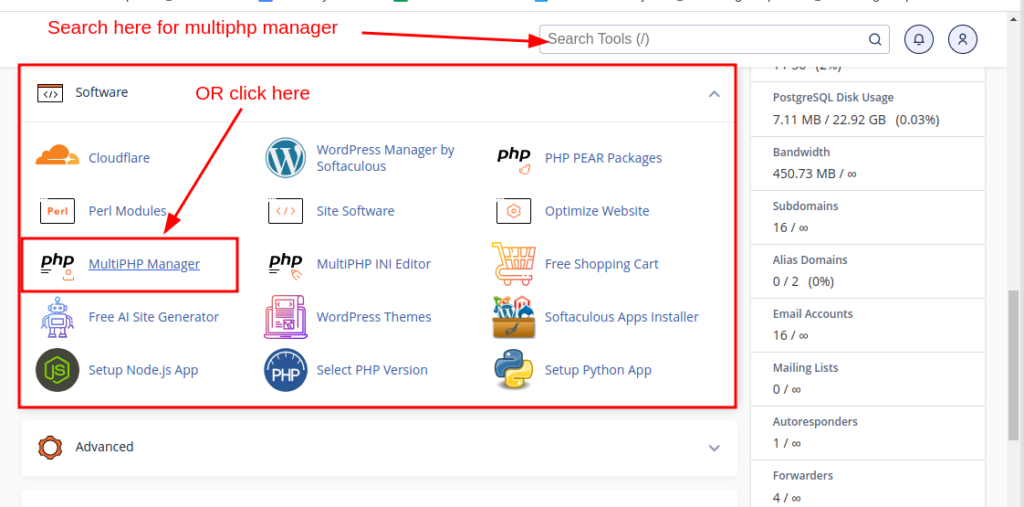
- In the MultiPHP Manager, there is a list of the available domain names alongside their set PHP version.
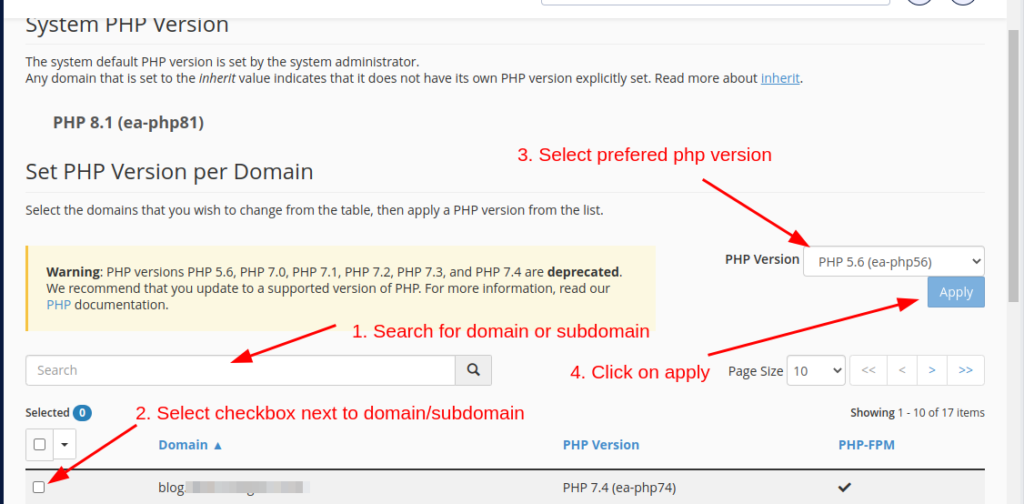
- If there are many domains and subdomains, use the search field and search for the reference domain name. Click on the checkbox next to the domain name.
- Select the desired PHP version in the PHP version drop-down and click on the Apply button. In less than a minute, the php changes to the one set and reflects under the PHP Version column; next to your domain name. If this was intended to solve an error on your website, repeat the process setting other PHP versions, until you get the right one.
In conclusion:
It is recommended to keep PHP versions up to date. This enhances improved performance, enhanced security, and access to the latest PHP features provided by new versions. Ensure to check with website vendors to ensure they update website scripts to make use of the latest PHP versions.
Web Hosting and email hosting Packages
Related content:
- A Practical Tutorial for Dockerizing Software Applications
- How to Configure a Docker App to a Domain Name
- Getting Started with Docker | Docker commands
- How To Run Scripts in Linux
- Deploy a Django Application on EC2 Instance with Nginx
- How to configure a domain to a docker container and install an SSL certificate on AWS