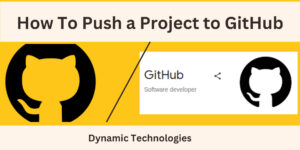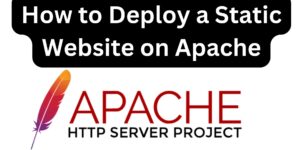SSL(Secure Sockets Layer) Certificate refers to a digital certificate that authenticates your website to your visitors and offers encryption to the connection. A website with an SSL certificate bears the padlock icon to indicate that it’s secured; unlike those without SSL that users are warned that their connection is not secured. This article illustrates how to install free ssl and highlights the benefits of having an ssl on a domain or subdomain.
Benefits of having an SSL certificate on your website or domain name
- An SSL certificate improves a client’s trust in your website
- Helps your website rank higher on search engines
- It Affirms your Identity
- Data protection. Especially on a website where transactions take place, the SSL certificate protects user data from third-party persons.
While SSL certificates cost money, thank you to the Cpanel community for availing the free SSL certificate for its users. Below is a guide on how to install free SSL certificate on your domain/website when using Cpanel.
How To Install Free SSL Certificate On Cpanel
Requirements: You will need a registered domain that is live/accessible online
Procedure:
- Login to your Cpanel and search for SSL and click on Lets Encrypt SSL, as shown on the attached screenshot.
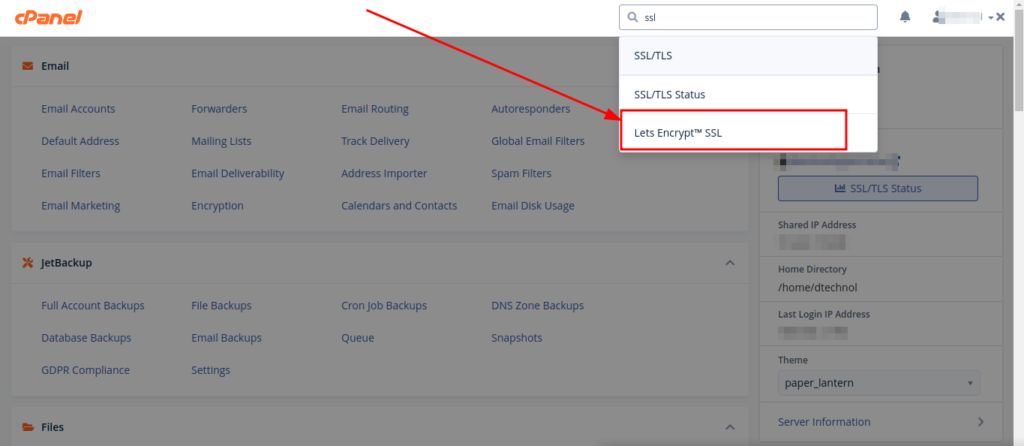
OR
Scroll down to the security section and click on Lets encrypt SSL option
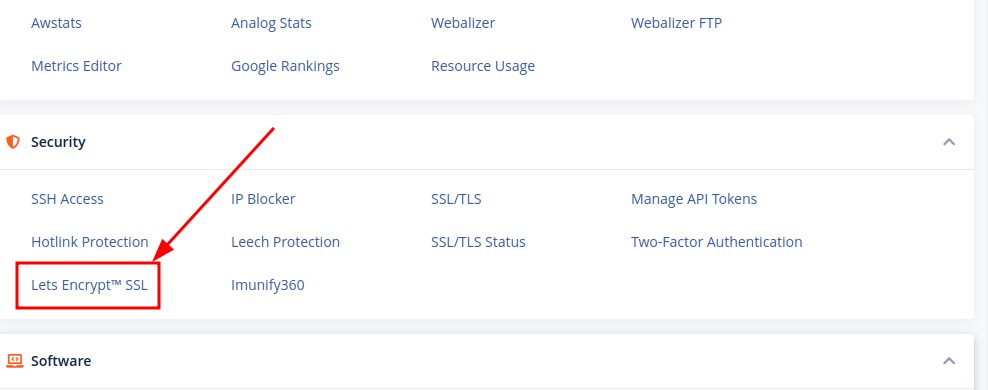
This opens the Let’s Encrypt™ SSL page, comprising of 2 sections:
- Your domains with Let’s Encrypt™ certificates: A list of domain/subdomains that have in the past had the SSL certificate installed on them
- Issue a new certificate: A list of all domains or subdomains on your Cpanel
2. Navigate to “Issue a new certificate” section, and select the “Issue” button next to the domain or subdomain that you wish to install the SLL certificate
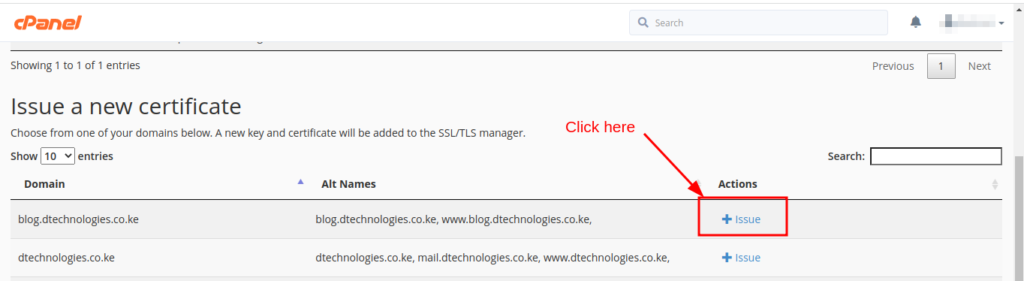
This opens the installation wizard, ready to select the subdomains of the given domain or subdomains that needs to be covered by the SSL.
3. Click on the checkbox under Add Cpanel subdomains column. Scroll to the bottom and click on the issue button
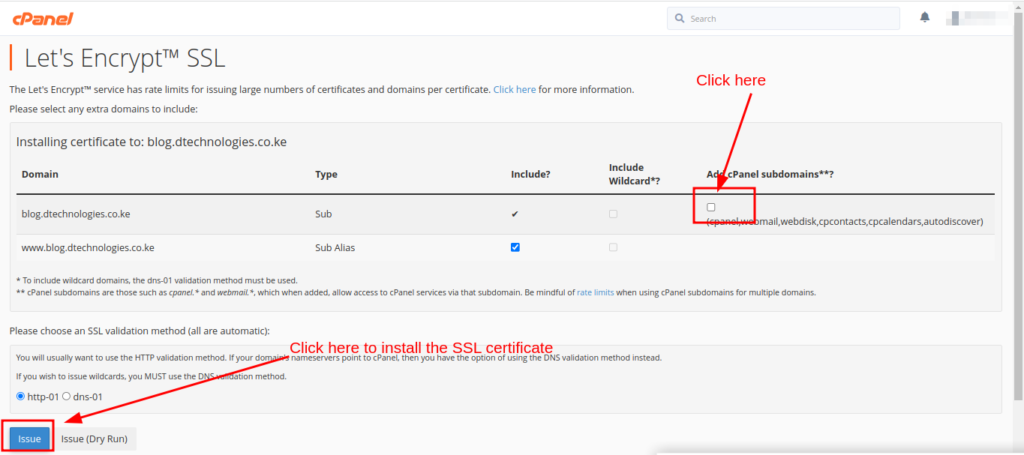
The SSL will be installed within a minute or two.
Note: Ensure your domain is hosted on this Cpanel for successful installation
Having set up the SSL certificate, it is not automatic that the domain will redirect to HTTPS. We have to enforce this to happen.
How To redirect Website or domain traffic to HTTPS
- Login to your Cpanel and search for Domains. (In order to access the root folder for the domain to be redirected).
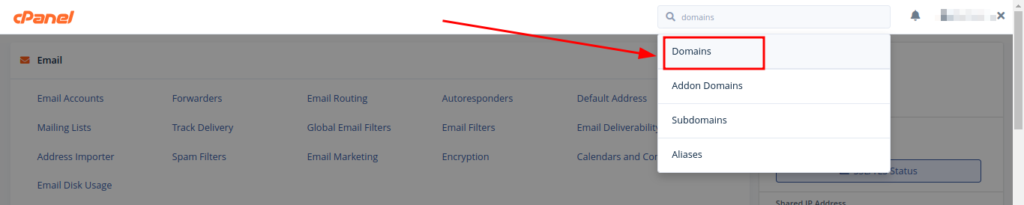
2. On the Domains List page, adjacent to the domain to be redirected, click on the path name under the Document root column. This will open the file manager under the root folder for the subject domain
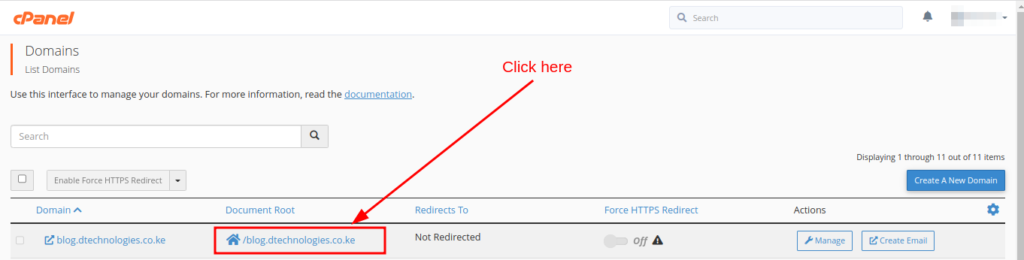
3. On the file manager, search for a file named .htaccess. This being a dot file, it could be hidden.
How to Show Hidden files on Cpanel
- On the root folder of your domain or subdomain, click on the settings Icon. This is usually on the top right corner of your Cpanel file manager.

2. Check the check box “Show Hidden Files(dotfiles)” and Save. This will expose all hidden files.
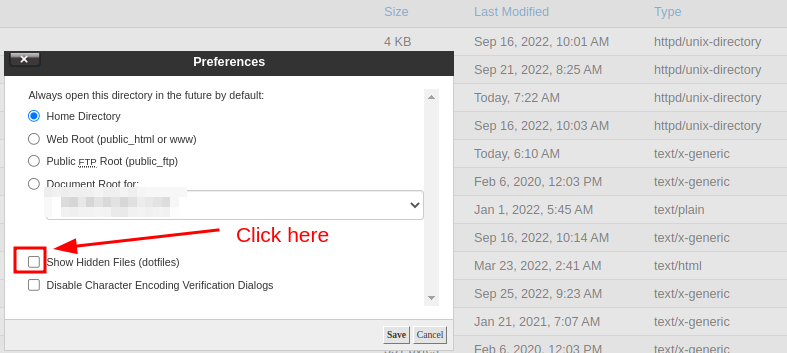
3. Having exposed the hidden files, the .htaccess should be among them, if not create one by clicking on the + File button on the top left of your Cpanel file manager, and give it a name .htaccess (dot htaccess).
4. Click and edit the content of the .htaccess page by adding the following content at the beginning of the .htaccess content.
RewriteEngine On
RewriteCond %{HTTPS} off
RewriteRule ^(.*)$ https://%{HTTP_HOST}%{REQUEST_URI} [L,R=301]
5. Then click on save. This will enforce redirecting your domain to HTTPS.
6. To confirm if the SSL configuration was successful, access your domain on a browser. The padlock icon should show up without a warning. In case the process was without errors, but you still, get a warning on your browser, access the domain on a separate/private/incognito browser to confirm this.

Should you face any challenges, reach out to us, by posting a comment, or contacting us for assistance.
Web Hosting and email hosting Packages
Related content
- A Practical Tutorial for Dockerizing Software Applications
- How to Configure a Docker App to a Domain Name
- Getting Started with Docker | Docker commands
- How To Run Scripts in Linux
- Deploy a Django Application on EC2 Instance with Nginx
- How to configure a domain to a docker container and install an SSL certificate on AWS