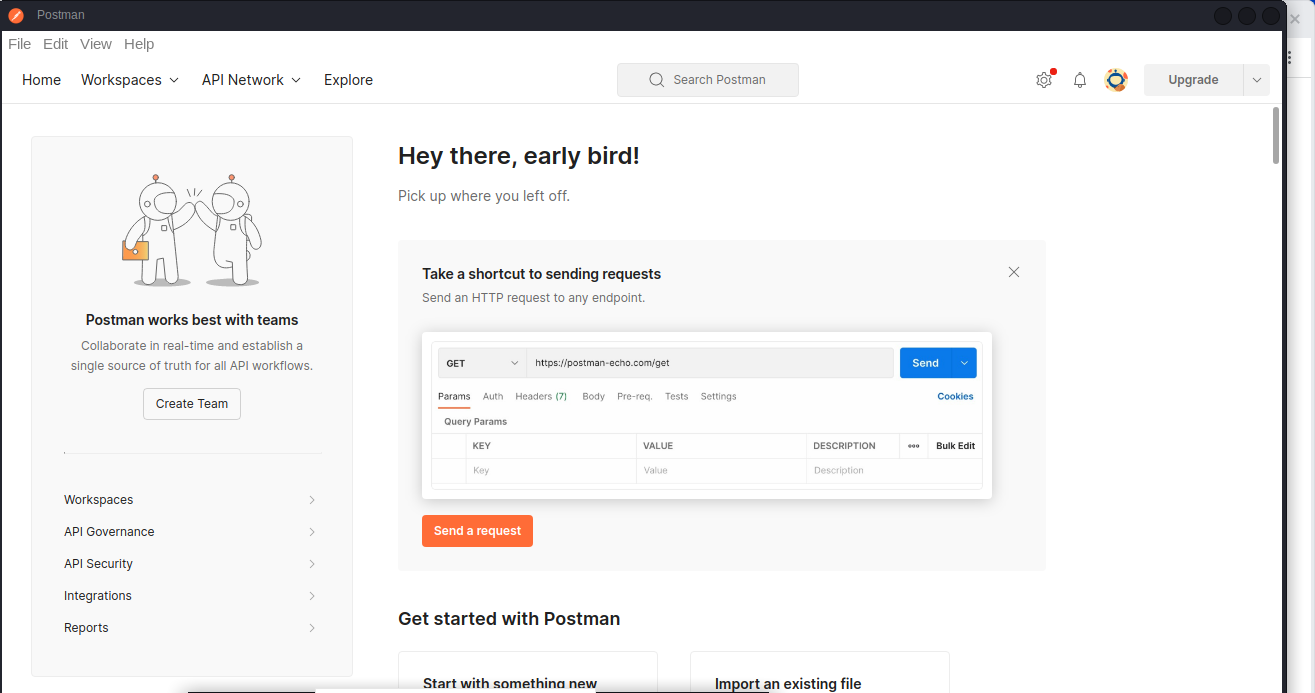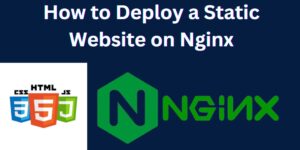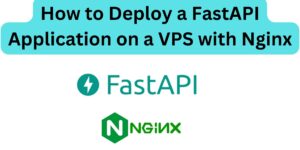Postman is a very powerful tool used in the field of web development. It is used to make HTTP requests and helps in debugging web applications during development. In this guide, we will learn how to install Postman on Kali Linux applies to all Linux distributions. Installation for other operating systems will be covered in a separate guide.
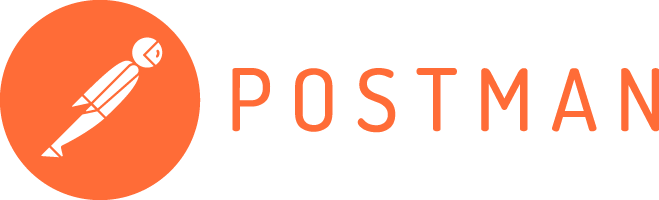
Procedure for Postman Installation
- Download the installation files from the official website: https://www.postman.com/downloads/
Upon visiting this link, the operating system is automatically detected, and you are provided with the corresponding software download based on your machine’s OS. - Once the download is complete, navigate to the file location through your terminal and run the following set of commands.
- Extract the file downloaded in the tmp folder. Note that the file has an extension of .tar.gz
tar xvzf ~/Downloads/Postman-linux-x64.tar.gz -C /tmp/
where postman-linux-x64.tar.gz is the file name. - Set up the superuser as the owner. This helps eliminate permission-related errors.
sudo chown -R root:root /tmp/Postman - Relocate the file to the opt directory
sudo mv /tmp/Postman /opt/ - To be able to launch Postman on the terminal, run the command:
sudo ln -s /opt/Postman/app/Postman /usr/local/bin/Postman - Postman is successfully set up. To launch it, run the command on your terminal:
Postman
NOTE: The P is in uppercase. - If this is your first time using Postman, you will need an account. Click on sign up or create an account.
How to create Postman shortcut on the desktop menu
Instead of launching Postman from the command line, you can make modifications to have Postman appear as a desktop shortcut. Create a Postman.desktop file in ~/.local/share/applications/ with the following content: To input the text below, run the command:
nano ~/.local/share/applications/Postman.desktopThen paste the following, save, and exit.
[Desktop Entry]
Version=1.0
Type=Application
Name=Postman
Exec=/usr/local/bin/Postman
Icon=/opt/Postman/app/resources/app/assets/icon.png
Terminal=false
Categories=Development;After creating the Postman.desktop file, you should be able to find Postman in your application menu or use it in desktop environments that support the .desktop file standard. You can also add it on the list of your favourite apps.
The end: Following the above installation steps installs Postman on your Linux machine and makes it ready for use.
Conclusion.
In conclusion, it is worth noting that there are other alternatives to Postman as highlighted below:
Insomnia: With a user-friendly interface for designing, debugging, and sharing API requests, Insomnia is a powerful API testing tool. Environment variables, code generation, and a variety of authentication methods are all supported.
Paw: Paw is a Mac API tool with a lot of features that let you make and test HTTP requests. It supports authentication, has a visual editor, dynamic values, and the ability to generate client code in multiple programming languages, and supports authentication.
cURL: A library and command-line tool for making HTTP requests is cURL. Developers frequently use it for manual testing and automation scripts, and it is available on a variety of platforms. It gives you a lot of options for making requests and handling responses on your own.
RESTClient: The widely used Chrome and Firefox extension RESTClient lets you send HTTP requests directly from your browser. It offers a basic point of interaction for making demands, seeing reactions, and saving solicitations for some time in the future.
HTTPie: Similar to cURL, HTTPie is a command-line tool with a syntax that is easier to understand and use. It provides options for authentication, headers, and output formatting and a straightforward method for making HTTP requests.
In case you face any challenges, reach out to us, by posting a comment, or contacting us for assistance.
Make a donation to support us
Web Hosting and email hosting Packages
Related content
- A Practical Tutorial for Dockerizing Software Applications
- How to Configure a Docker App to a Domain Name
- Getting Started with Docker | Docker commands
- How To Run Scripts in Linux
- Deploy a Django Application on EC2 Instance with Nginx
- How to configure a domain to a docker container and install an SSL certificate on AWS