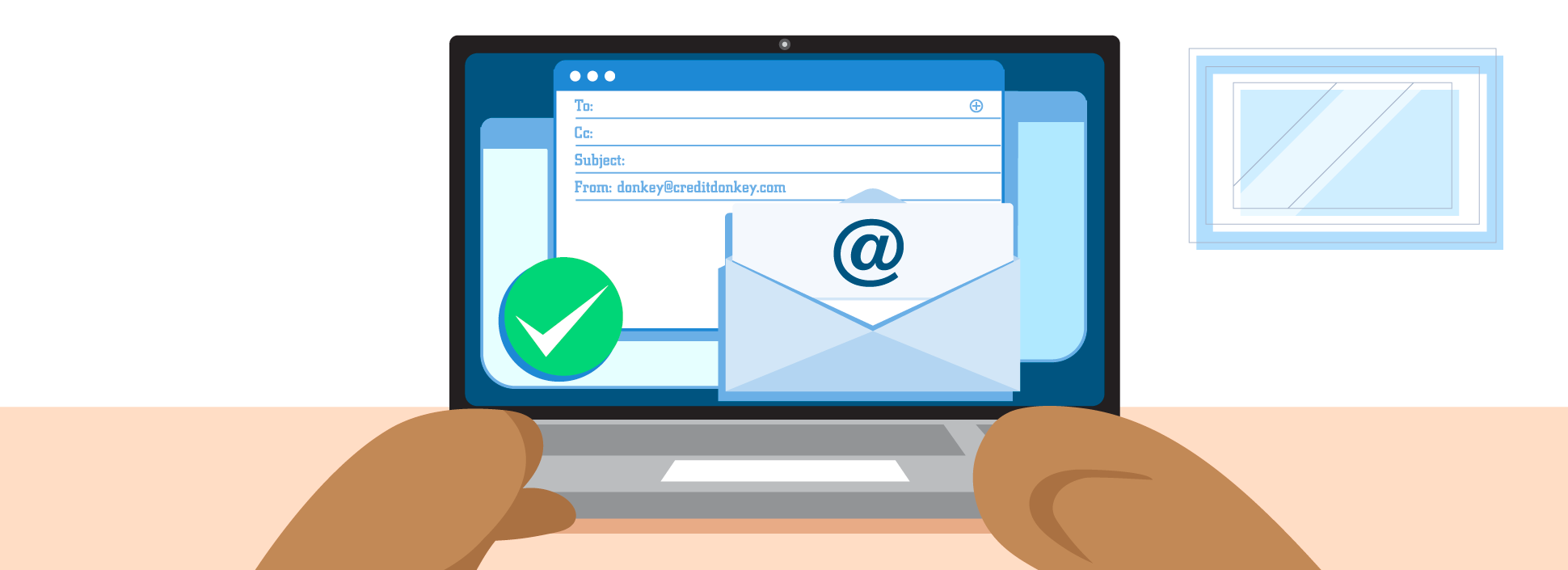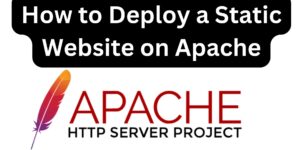If you happen to forget your email password, Cpanel has made it possible to reset the email password to a new one. All you need is access to your Cpanel. In a previous guide, we covered how to create professional email accounts on your Cpanel and how to access the emails. See the guide here: https://wordspiner.xyz/how-to-create-an-email-on-cpanel/. This guide covers how to reset webmail email password.
There are 2 main methods of resetting the webmail email passwords.
Method 1: How to reset webmail email on Cpanel
- Login to your Cpanel. The details to access the Cpanel are provided by your hosting provider.
- Under the emails group, click on Email Accounts.
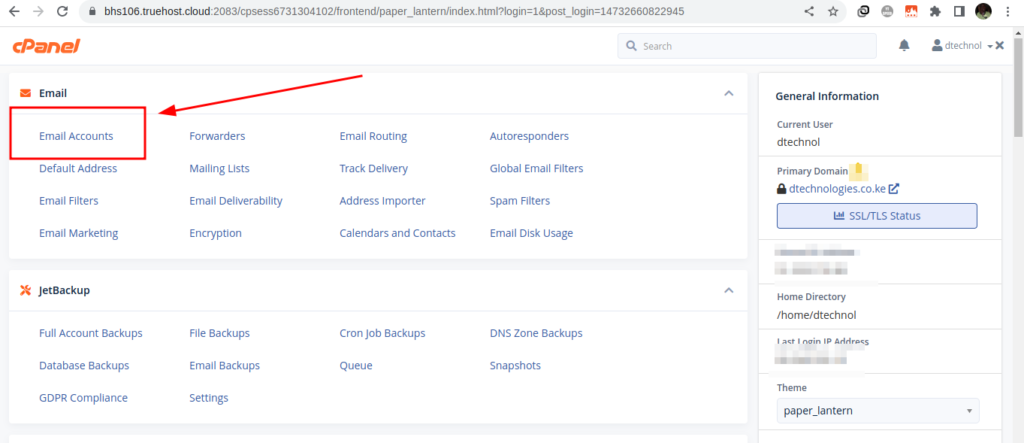
3. On clicking the Email Accounts option, this opens the page with a list of emails you have created. Besides the email that you want to reset the password, click on the manage button.
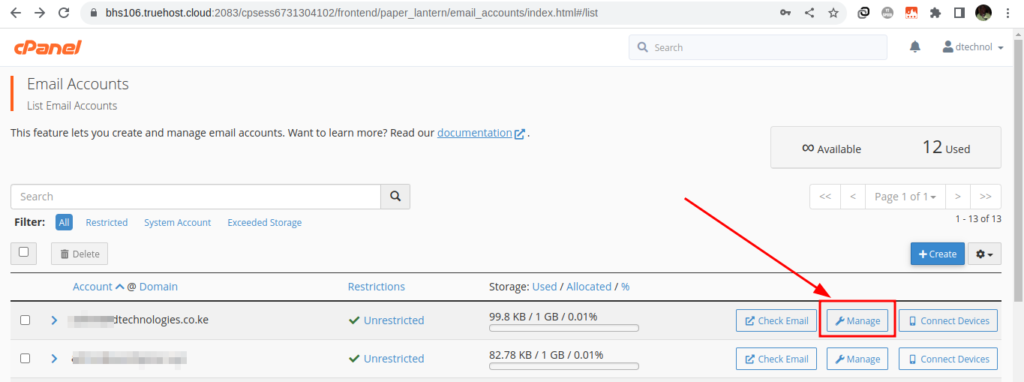
4. This opens up a page with a form where you can perform a number of adjustments to your email. See a list of settings that you can adjust for your email:
> Set a New password
> Adjust the disk space allocated for your email
> Add restrictions such as allowing or suspending incoming and outgoing emails, and allowing or suspending logging in.
5. In our case, we are interested in changing the email password. Enter your preferred password, that is easy for you to remember and attains the required password strength in the new password field.
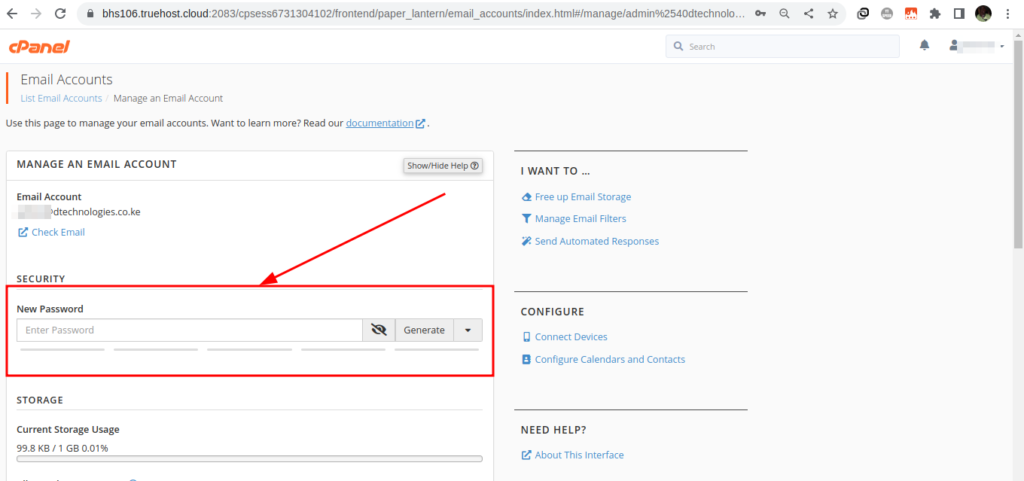
6. After setting the new password, scroll to the bottom and click on Update Email Settings
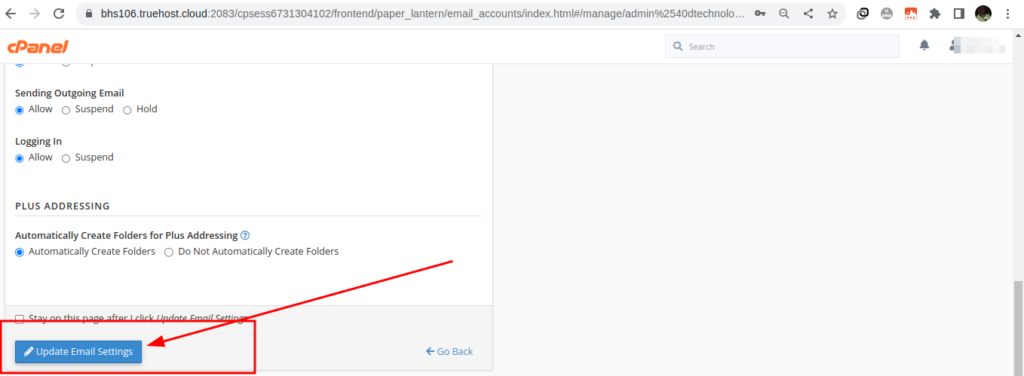
You have successfully set a new password for your email.
Method 2: How to reset your webmail email password from the webmail dashboard
In this second method, you will need to first access your email dashboard, either by accessing it through the Cpanel or through the webmail links.
- From the email dashboard, click on the Webmail Home icon.
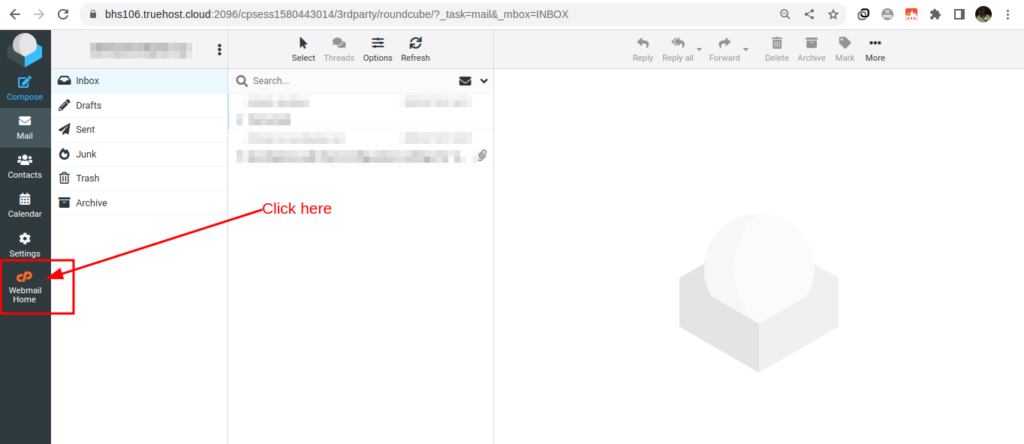
2. On your top right, click on the drop-down next to your email, and select password & security
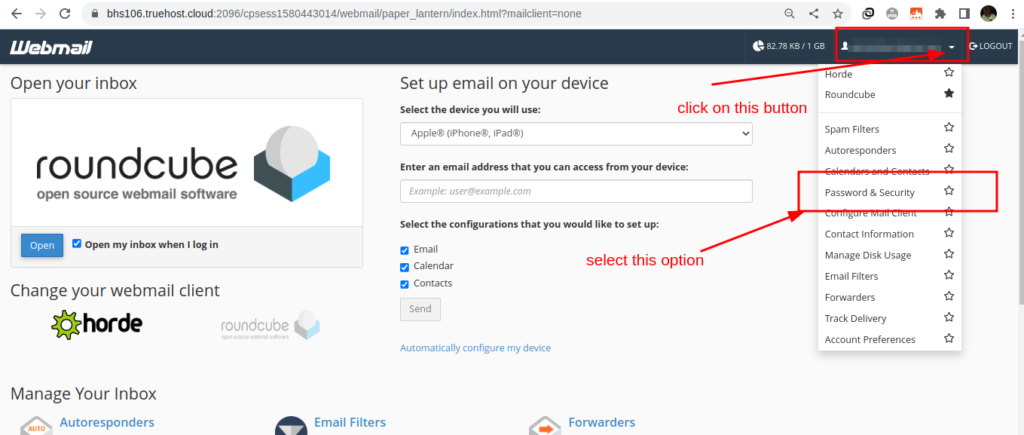
3. On the new page, set your new password and click on save.
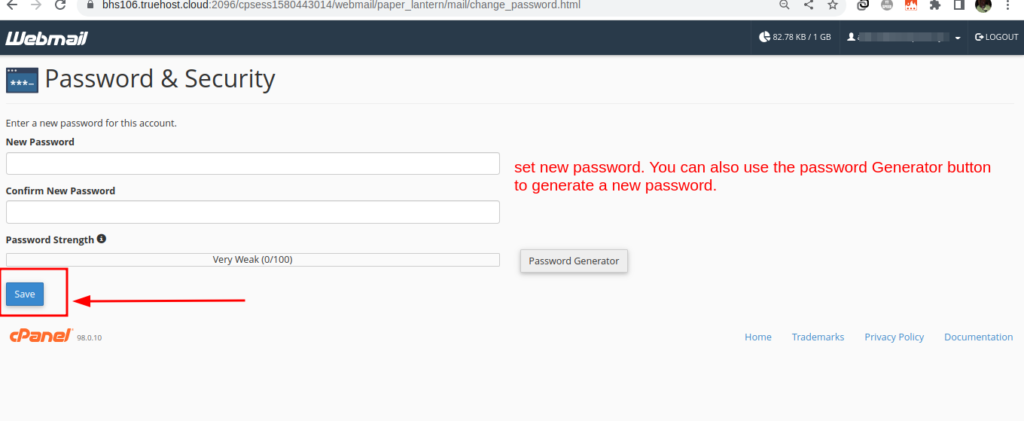
You have successfully set a new password for your email. It’s just easy! If you have any questions/challenges, comment thru’ the comment section below and we will assist.
Should you face any challenges, reach out to us, by posting a comment, or contacting us for assistance.
Web Hosting and email hosting Packages
Related content
- A Practical Tutorial for Dockerizing Software Applications
- How to Configure a Docker App to a Domain Name
- Getting Started with Docker | Docker commands
- How To Run Scripts in Linux
- Deploy a Django Application on EC2 Instance with Nginx
- How to configure a domain to a docker container and install an SSL certificate on AWS