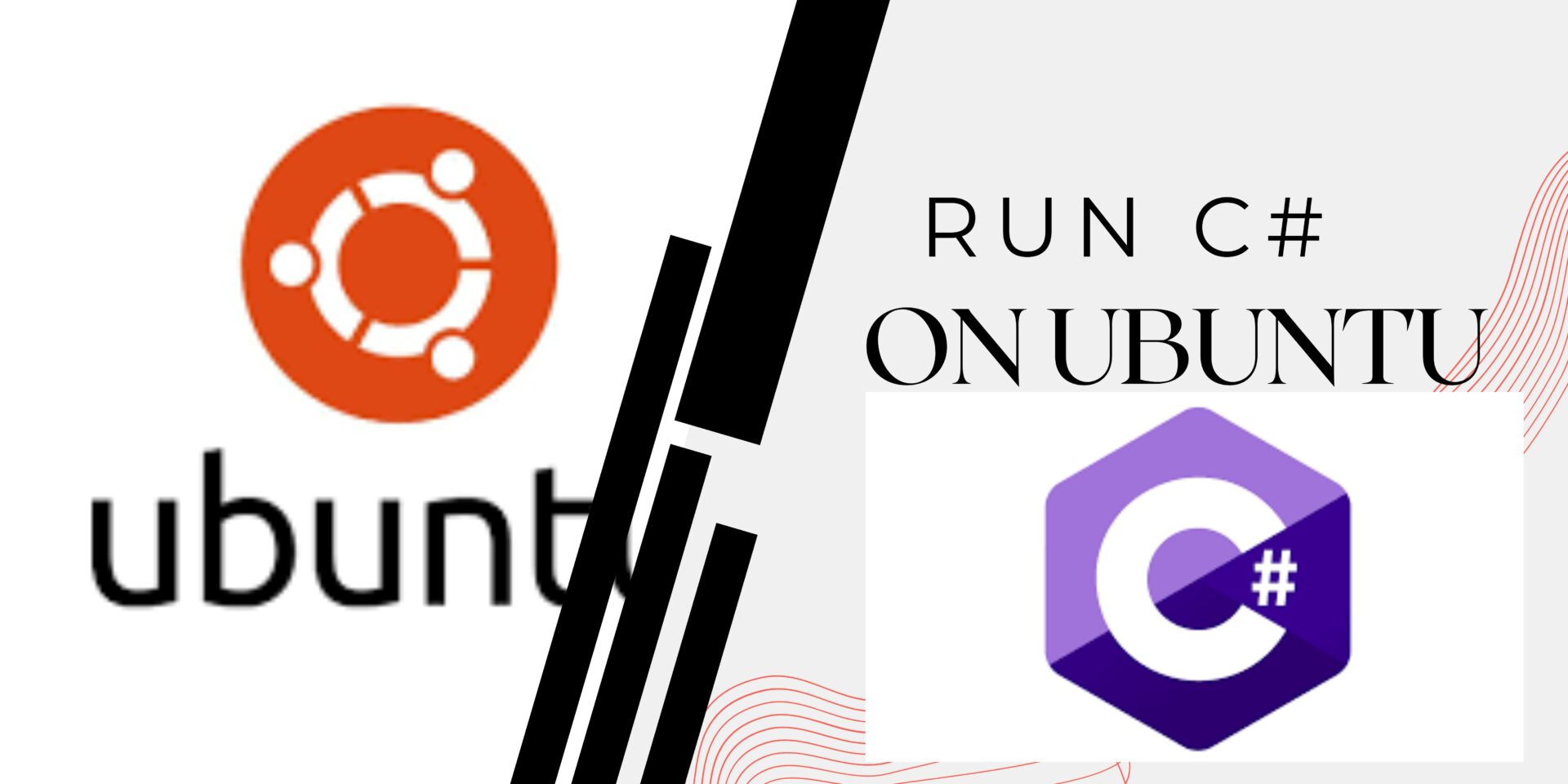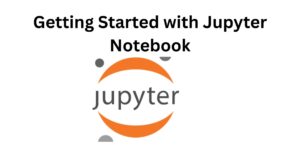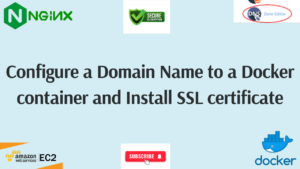C# is a versatile programming language developed by Microsoft, widely used for developing various types of applications, including web, desktop, mobile, and cloud-based applications. In this article, we will guide you through the process of setting up and running C sharp applications on Ubuntu, a popular Linux distribution.
Prerequisites
Before you begin, ensure that you have:
- A computer running Ubuntu.
- Access to a terminal or command-line interface.
Steps to Run C# on Ubuntu
Step 1: Install .NET SDK
The .NET SDK (Software Development Kit) provides the necessary tools and libraries to develop C# applications on Ubuntu. Follow these steps to install the .NET SDK:
- Create a script that has all the commands required for the installation, or run the commands one by one. If you chose the script way, ensure to make it executable: Copy and paste the following in a file, and give it a preferred name with .sh extension. eg dotnetscript.sh
#!/bin/bash
# Update package list
sudo apt-get update
# Install the dependencies
sudo apt-get install -y apt-transport-https
# Download and install the Microsoft package signing key
wget https://packages.microsoft.com/config/ubuntu/$(lsb_release -rs)/packages-microsoft-prod.deb -O packages-microsoft-prod.deb
sudo dpkg -i packages-microsoft-prod.deb
# Install the .NET SDK
sudo apt-get update
sudo apt-get install -y dotnet-sdk-6.0
- Make the script executable and run it to install the required applications.
chmod +x dotnetscript.sh #where dotnetscript.sh is the name given to the file.
./dotnetscript.sh #run the script to do the installation2. Verify Installation:
After installing the .NET SDK, verify that the installation was successful by running the following command:
dotnet --versionThis command should display the installed .NET SDK version.
Step 2: Create and Run a C# Program
After installing the .NET SDK, you can create and run a simple C# program using the following steps:
- Create a new directory for your C# project and navigate into it:
mkdir HelloWorldApp
cd HelloWorldApp- Create a new C# console application using the .NET CLI:
dotnet new console- Open the
Program.csfile in a text editor and update it with the following C# code:
using System;
namespace HelloWorldApp
{
class Program
{
static void Main(string[] args)
{
Console.WriteLine("Hello, World!");
}
}
}
- Save the file and run the C# program using the following command:
dotnet runYou should see the output Hello, World! displayed in the terminal, indicating that your C# program executed successfully. You can now add some advanced code depending on what application you are building.
In this article, we explored the steps to set up and run C# applications on Ubuntu. By following the steps outlined above, you can create, build, and execute C# programs on your Ubuntu system using the .NET SDK.
Make a donation to support us
Web Hosting and email hosting Packages
Related articles:
- A Practical Tutorial for Dockerizing Software Applications
- How to Configure a Docker App to a Domain Name
- Getting Started with Docker | Docker commands
- How To Run Scripts in Linux
- Deploy a Django Application on EC2 Instance with Nginx
- How to configure a domain to a docker container and install an SSL certificate on AWS