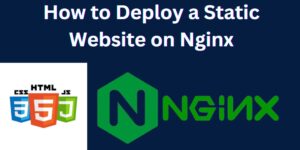Emails are an important form of communication in an official setup. People have now opted to use emails associated with their company name addresses in form of domain names, instead of the popular Gmail and yahoo addresses. For instance, by owning a company name with the domain name company.com, you can create emails such as [email protected], [email protected], [email protected] and so on. The names to be attached to the email are unlimited, depending on the hosting provider/hosting package. This article illustrates how to create an email in a few simple steps from Cpanel.

Create an email On Cpanel
- Login to your Cpanel. On your Cpanel homepage, under email group, click on <Email Accounts>
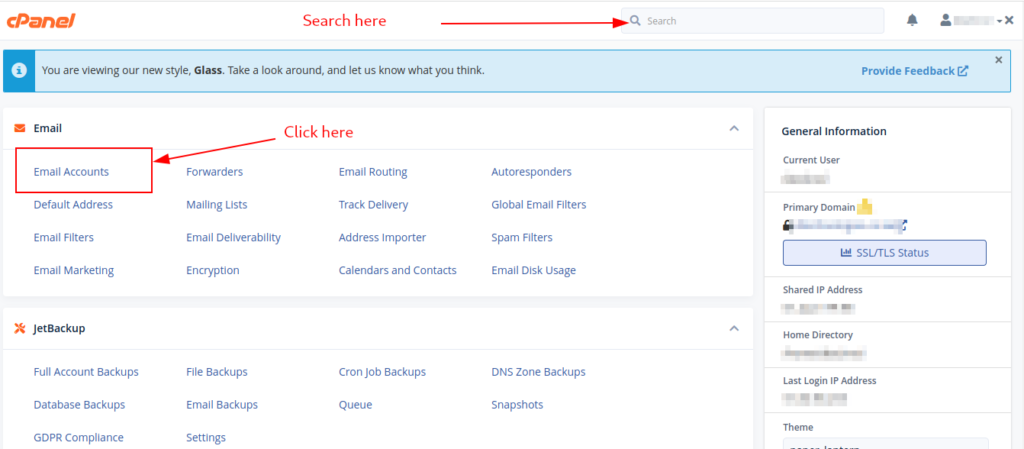
2. On the <Email Accounts> page, click on Create button
3. On the create email page, select your domain name, if you have multiple, enter your username, eg, admin, enter your preferred password, and click on the create button at the bottom of the page.
Note that on this page, you can generate a strong password by clicking on the Generate button next to the show password icon.
After clicking the create button your email address is created , and ready for use. You now need to login to the email dashboard.
There are 2 ways of accessing the newly created email dashboard, commonly known as webmail.
How To Access Webmail
Method 1
- Open your browser and type in https://yourdomain-name.com/webmail; where yourdomain-name.com is your domain name
- With this method, you need to know your email address and the password; enter your email address and the password, and click on the Log in button.
Method 2
- Access the email accounts page on step 2 and click on <Check Email> button
- On the page that opens up, click on <Open> to access the dashboard