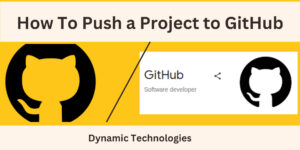The use of email communication has gained popularity over the years. It started with the use of plain text, with some images and file attachments, and has now evolved to embedding a webpage, comprising our brand profile. In this article, we will explore how to embed a webpage in an Email sent from Gmail and its benefits.
Advantages of Embedding Webpages in Emails
- Improved customer engagement: The interactive content that a webpage incorporates, such as image carousels, videos, and web forms, is known to enhance engagement. It encourages clients to spend more time interacting with such emails.
- Improved user experience: With your website content embedded into the email, you eliminate the need to navigate away from the email to the external website, improving the client’s convenience.
- Personalization: The webpage content can be personalized to deliver specific content based on certain conditions. This increases the email relevance.
Embed a Webpage in Email
Prerequisite: A Gmail account, The code, or a webpage that you wish to embed into Gmail.
If your web page’s code is not hosted yet, ensure that you check the following:
- Host embedded images. Offline images will not work.
- Use inline or hosted CSS and Javascript; local external files will not work.
- The webpage is mobile-friendly/fully responsive
- Well optimized.
Procedure:
- The first step is to enable Gmail to work with templates. Login into the Gmail account that you wish to embed the webpage. Go to “Settings” >> “See all settings” >> “Advanced” and click enable on the “Templates” option and save changes.
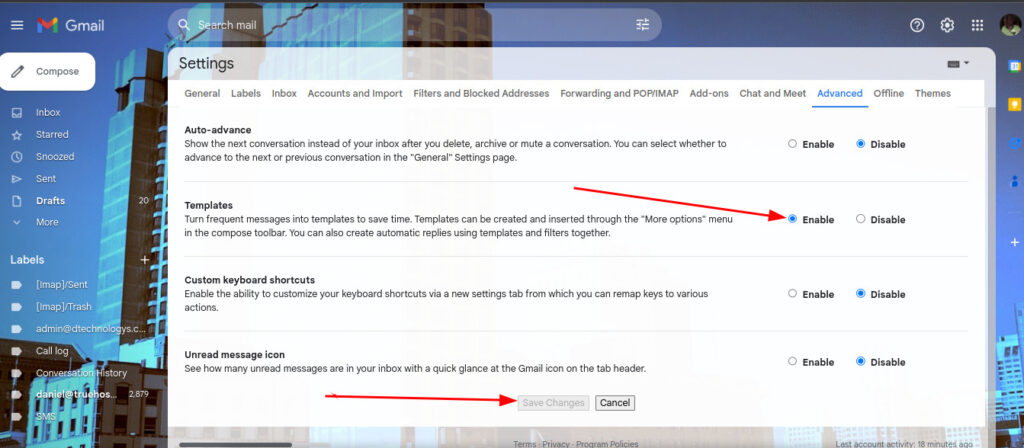
- Access your webpage on a browser. Confirm if that is the content you wish to embed. Copy the webpage, by pressing on ctrl+A.
- On Gmail, click on the “Compose” to compose a new email. On the message section paste the content you copied. The pasted content should look like your webpage.If you encounter broken styling, refer to the prerequisites above for troubleshooting steps.
- Click on the 3 dots at the bottom of the compose area >> Hover on templates option >> Save draft as template >> Save as new Template. Provide a name and proceed to save.
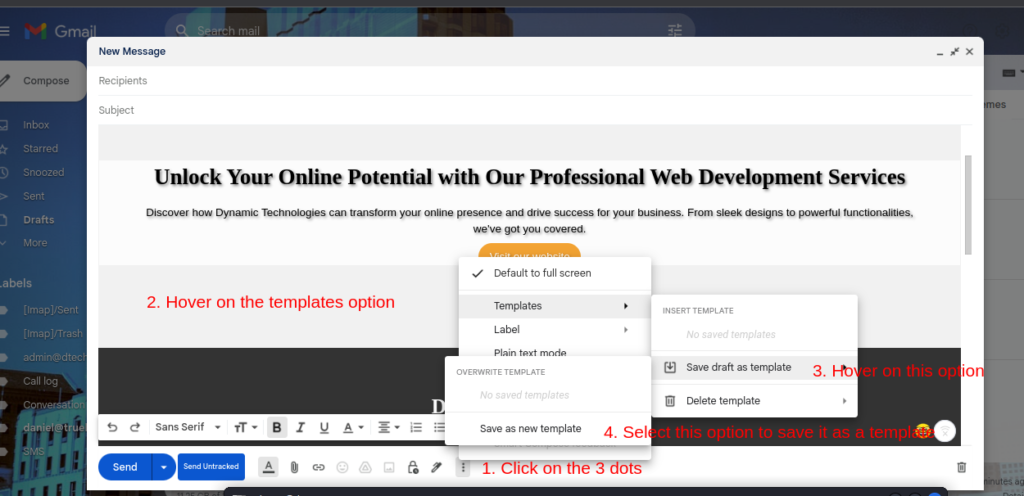
Once you save the template, you can retrieve it every time you need to send an email to a new recipient.
How to send an email with a webpage template
- Open Gmail and click on Compose, to compose a new email.
- On the compose section, click on the three dots at the bottom of the compose box, just like we did in the previous stage. Hover on the templates option, and a list of previously saved templates will appear. Select your preferred template to load your template.
- Once you load your template, make any necessary edits, proceed to add the recipient(s), the subject, and any other adjustments, and finally, send the email. Your recipient receives the email as a webpage-see below.
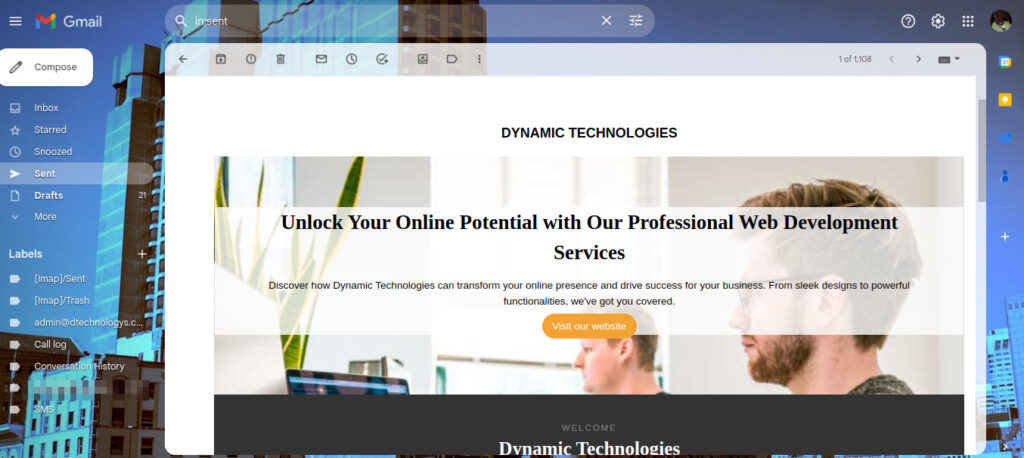
Make a donation to support us
Related articles: